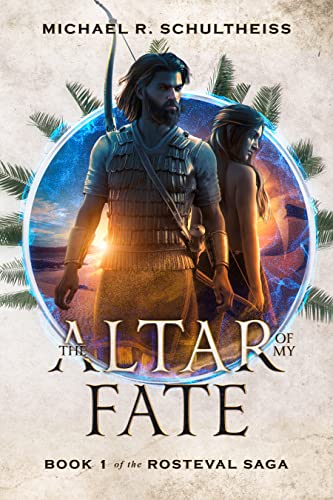faq
What is Kindle Lending?
Kindle lending is a feature launched by Amazon on December 30, 2010. Any Kindle book that has lending enabled can be loaned by one Kindle user to another for 14 days. At the end of the loan period the title is automatically transferred back to the book owners Kindle. Each Kindle book you own can only be loaned once. For more information on lending, go to the Amazon page on Lending Kindle Books.
What is BookLending.com?
BookLending.com is a website that matches lenders and borrowers of Kindle ebooks. To participate in lending and borrowing Kindle books, you must first register as a user on the site or connect with Facebook Connect.
Which email address should I use?
Lenders need to have access to a valid email address to loan a book, but it can be ANY valid email address. There are many services that provide free email services and it's always handy to have an email address that is not associated with anything important when it might be accessible to strangers.
Where is my BookLending.com user profile and what is it for?
When you are registered and logged in to BookLending.com, you will see a link to your profile at the top right-hand corner of the screen. The url for your profile page is https://www.booklending.com/myprofile.htm . It is on this page that you can review the status of your loan offers and requests. You can initiate loans from your profile page. You can also delete loan offers and borrow requests.
How do I lend a Kindle book
Click on the BIG GREEN BUTTON. The button expands to show a search bar and a link to 'browse top requests' If you want to lend a specific book, just type or paste it into the search bar and click search. The search function will show you a list of books most relevant to your query. If a book is lendable there will be a green button in the right hand column. Click this button to loan the book. What happens next depends on whether or not there is already a loan request in the system. If there are one or more borrow requests in the system, a popup will appear showing you a short list of the people who have been waiting for this book the longest. Choose one of these people by clicking the loan button beside their name. This will take you to a form that provides information and instruction on how to lend the book. If you do not see a ‘Loan this book’ link on the Amazon product page for your book, you may not be logged in to Amazon.
People who do not yet have a Kindle device or reading application can still receive a book loan. They have up to 7 days to download the book and the clock doesn't start ticking on their 14 day loan period until this step has been completed. Here are instructions for lending from the Manage Your Kindle page, go to the Your Orders section and scroll through your list of books until you find the book you want to lend. When you click the "+" symbol next to the book title a box opens up to display a list of options including a Loan This Book button. Clicking on this button directs you to a form that you fill in with the borrower's name and email as well as an optional message.
THERE ARE LOTS OF HELPFUL SCREENSHOTS OF THIS PROCESS AT AMAZON
I am trying to loan a book but there is no 'Loan this book' link on Amazon, what do I do?
The first thing you need to do when this happens is check to see if you are logged into your Amazon.com account. If you are sure you are logged into your Amazon.com account and you still do not see a 'loan this book' link you may own a different edition of the book title than the one that you are trying to lend. Every edition of every Kindle book has a unique ASIN number on the product page. If you find out that you cannot loan the book, please delete the loan offer from your BookLending.com profile.
Occasionally users do report problems viewing the 'loan this book' page when clicking on links using certain combinations of devices and browsers, and particularly this can affect smartphones rather than tablets or laptops. As all links are exactly the same, we believe that this is caused by how Amazon is handling the link, rather than an issue that we have caused. It appears the only solution is to open the link using a different device.
I received an email from BookLending.com advising me that someone requested my book but when I visit my profile it says that there are no requests. Why is this happening?
When a borrower makes a request for a book that has several active lenders, a request notification will be emailed to several lenders at the same time. Once one lender visits their profile and clicks on lend beside the borrower's name, the active request becomes a pending loan. Every other potential lender that visits later will see that there are no requests.
I loaned a book and it is due back, where is it?
Amazon returns your book to you automatically 14 days after the borrower accepts the loan. Since the borrow has up to seven days to accept the loan, a book can be 'on loan' for up to 20 days. You will receive an email from Amazon when it has been returned. The returned book is not automatically downloaded to your Kindle device or App. You can access the returned book by going to your archived items on your device or by visiting Manage Your Kindle.
How do I borrow a Kindle book?
Click on the BIG ORANGE BUTTON. The button expands to show a search bar and a link to 'browse available books' If you are looking for a specific book title, author, or subject just type or paste it into the search bar and click search. The search function will show you a list of books most relevant to your query. If a book is lendable there will be an orange button in the right hand column. Click this button to request to borrow the book. What happens next depends on whether or not there is already a loan offer in the system. No further action is required by the borrower at this point.
There is no ‘Borrow’ function on Amazon.com. When you submit a borrow request on BookLending.com, our system attempts to match your request with a lender. When a member loans you a Kindle book, you then receive an e-mail notification from Amazon that allows you to download the eBook to your Kindle device or any of the available Kindle reading apps for PC, iPad or smart phones. You then have 14 days to read the book after which it is automatically returned to the lender.
How do I return a Kindle book?
You do not have to do anything because the book is automatically returned to the lender after the loan expires. It is possible to return a book early by going into the Manage Your Kindle Page and deleting the book. This will immediately return the reading rights to the lender.
How do I check on my loan status?
Lenders and borrowers can check on the status of a loaned book on their Manage Your Kindle page. When a lender clicks the “+” symbol next to the title, they can see the loan date. The loan will be listed as pending if the borrower has not yet downloaded it. The loan expiry date or the returned date are also listed. A borrower can check for the return date and the days left. Borrowers and lenders also receive a courtesy email 3 days before the loan expires.
What do I do if I have a confirmed loan on BookLending.com but there is no loan email from Amazon?
When a lender has successfully followed the steps to loan a book, the borrower should expect an email from Amazon almost immediately. If it doesn't show up in your email inbox, the first thing you should do is check your junk mail. With some email providers, you can click a link to let them know that your Kindle loan email is not junk.
White-listing the email address that send you the loan is a sure way to get these emails. Guides for white-listing for major email providers are posted at the bottom of this page.
If you simply did not get your loan, you should click the 'report' button which will reactivate your request and save your place on the waiting list for the book.
I live outside the US, can I still participate?
Yes you can! Users everywhere can borrow books with some restrictions but for now only users with US Amazon accounts can lend Kindle books. In cases where there are publishing restrictions related to geographic location, the borrower will receive a notification and the lender will receive the returned book . The lending rights are also returned to the lender automatically. (UK residents may not be able to borrow books using their UK registered accounts because they are redirected to Amazon.co.uk)
How do I stop my Kindle loans from getting caught in my SPAM filter?
Several popular email services allow you to white-list specific email addresses so that they are never sent to your junk folder or discarded as spam. Here are some guides for white-listing on various email services.
For Windows Live and MSN Hotmail users:
1. Go to the "Options" page.
2. Under the "Junk E-mail" section, click on "Safe and blocked senders".
3. Click on "Safe senders".
4. In the "Sender or domain to mark as safe:" field, type "@amazon.com", and click on the "Add to list" button.
For Google Gmail users:
1. Click Contacts along the left side of any page.
2. Click the New Contact button in the top-left corner of the Contact Manager.
3. Type "digital-noreply@amazon.com" in the "Email" field.
4. Click "Save" to add your contact.
5. Repeat the same for "info@booklending.com".
For Yahoo! mail users:
1. Click on "Contacts".
2. Click on "Add Contact".
3. Type "digital-noreply@amazon.com" in the "Email" field.
4. Scroll to the bottom of the page and click on "Save".
5. Do the same for "info@booklending.com".
For AOL mail users:
1. Click on the drop down arrow to the right of 'Mail Options', then click on 'Address Book'.
2. Click on "Add Contact".
3. Type "digital-noreply@amazon.com" in the "Screen Name" block.
4. Click the "Save" button.
5. Do the same for "info@booklending.com".
For Microsoft Outlook users:
1. Go to "Tools" and click on "Address Book".
2. Go to "File" and click on "New Entry".
3. Select "New Contact" and click on "OK".
4. Type "digital-noreply@amazon.com" in the "Email" field.
5. Click "Save and close".
6. Do the same for "info@booklending.com".
For Verizon Users:
1. Go to your Verizon Inbox.
2. Click Options.
3. Select the Block Senders tab (near the top of the screen).
4. On the Block Senders screen, you'll see both a "Block Sender List" and a "Safe List". In the space where it says, "Enter e-mail address or sub domain to always accept even if the domain is blocked", enter digital-noreply@amazon.com
5. Repeat the process for info@booklending.com
For Comcast Users
1. Sign in to Comcast Webmail, and select ‘Preferences’ from the left menu
2. Select ‘Restrict Incoming Email’ from the ‘Preferences’ list
3. Select ‘Yes’ to Enable Email Controls
4. Select ‘Allow email from addresses listed below’
5. Enter "digital-noreply@amazon.com" and click “Add”
6. Repeat the same for "info@booklending.com."
How do I deactivate my account with BookLending.com?
If you want to deactivate your account completely, you can do this from the Account Settings page. This will mark your account as inactive and clear any data that FaceBook has provided to us about you. It will also clear your first and last name from the database. However we will retain your email address to be able to identify you again if you return to us in the future, but this will not be used for any purpose. Please note that any BookLending newsletters you have signed up for separately will continue to be sent unless you explicitly unsubscribe from those too.
If you want us to purge all information about you from our database, please contact us.
What if I want to clear my FaceBook data but keep my BookLending.com account?
If you have decided you no longer want to associate your FaceBook account with your BookLending.com account, you can choose to clear this data from our database on your Account Settings page. We will then remove your FaceBook identifier and any FaceBook avatar URL from our database, though you will need to set a password before doing this if you want to continue to use your BookLending.com account. And if you subsequently sign-in again using FaceBook, we will update your FaceBook identifier and FaceBook avatar URL once again.